Image Field
This is an advanced-use feature, and likely not something you'll need to configure. What you probably want is the content types reference!
The image field is used for content values that point to an image used on the page. This field allows you to upload new images by via dragging or selection in Finder. Note this field does not handle any images included in the Markdown body, those would be handled by the markdown component.
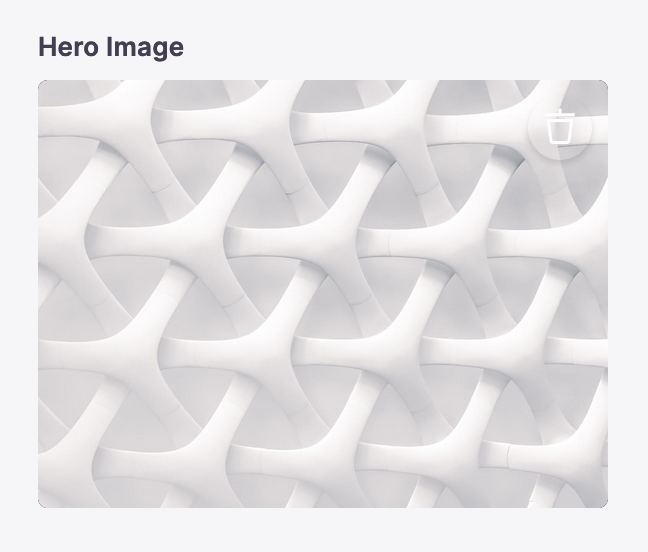
Definition
interface ImageConfig {component: 'image'name: stringlabel?: stringdescription?: stringclearable?: booleanparse(media: Media): stringpreviewSrc(formValues: any)?: stringuploadDir(formValues: any)?: string}
| Key | Description |
component | The name of the plugin component. Always 'image'. |
name | The path to some value in the data being edited. |
label | A human readable label for the field. Defaults to the name. (Optional) |
description | Description that expands on the purpose of the field or prompts a specific action. (Optional) |
clearable | When true, editors can 'clear' the image field to an empty state via a trash icon. (Optional) |
parse | Defines how the actual front matter or data value gets populated. The media object gets passed as an argument, and one can set the path this image as defined by the uploadDir property. |
previewSrc | Defines the path for the src attribute on the image preview. If using gatsby-image, the path to the childImageSharp.fluid.src needs to be provided. (Optional) |
uploadDir | Defines the upload directory for the image. All of the form data is passed in, fileRelativePath is most useful in defining the upload directory, but you can also statically define the upload directory. (Optional) |
This interfaces only shows the keys unique to the image field. Visit the Field Config docs for a complete list of options.
Examples
Next.js
Below is an example of an image field defined in a Next.js project.
const formOptions = {fields: [{label: 'Hero Image',name: 'frontmatter.hero_image',component: 'image',// Generate the frontmatter value based on the filenameparse: (media) => `/static/${media.filename}`,// Decide the file upload directory for the postuploadDir: () => '/public/static/',// Generate the src attribute for the preview image.previewSrc: (fullSrc) => fullSrc.replace('/public', ''),},],//...}
Gatsby
Below is an example of how a image field could be defined in a Gatsby Remark form.
const BlogPostForm = {fields: [{label: 'Hero Image',name: 'rawFrontmatter.hero.image',component: 'image',parse: (media) => {if (!media) return ''return `../images/${media.filename}`},uploadDir: () => `/content/images/`,previewSrc: (src, path, formValues) => {if (!formValues.frontmatter.hero || !formValues.frontmatter.hero.image)return ''return formValues.frontmatter.hero.image.childImageSharp.fluid.src},},// ...],}
Proper Image Paths in Gatsby
In order for image paths to be properly sourced into GraphQL, it's best if a relative path to the image is saved to the content file's front matter. Constructing this relative path will depend on where the image is uploaded to as well as the location of the content file. The following example uses a co-location strategy, where a blog post is stored in content/blog/$slug/index.md and its images will be uploaded to content/blog/$slug/$image.png:
import get from 'lodash.get'const path = require('path').posixconst BlogPostForm = {fields: [{name: 'rawFrontmatter.thumbnail',label: 'Thumbnail',component: 'image',previewSrc: (src, path, formValues) => {if (!formValues.frontmatter.thumbnail) return ''return formValues.frontmatter.thumbnail.childImageSharp.fluid.src},// upload images to same directory as content fileuploadDir: (formValues) => path.dirname(formValues.fileRelativePath),// image file is sibling of content fileparse: (filename) => `./${filename}`,},// ...],}
Product
Resources
Whats New
Use Cases
Benefits
Comparisons
Integrations
© TinaCMS 2019–2024